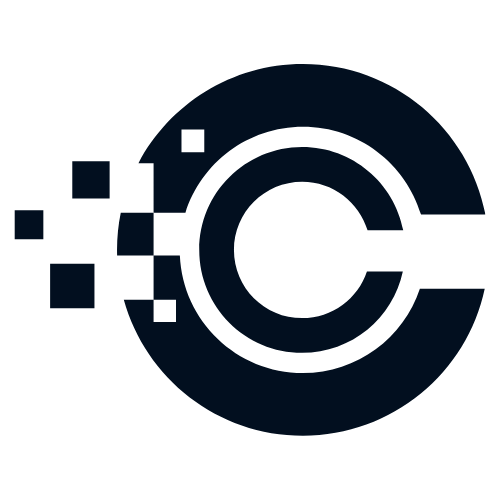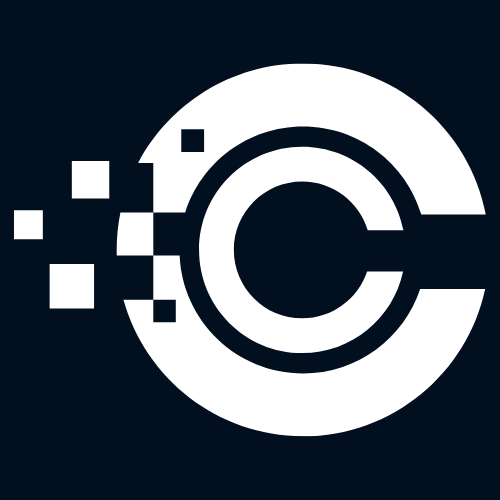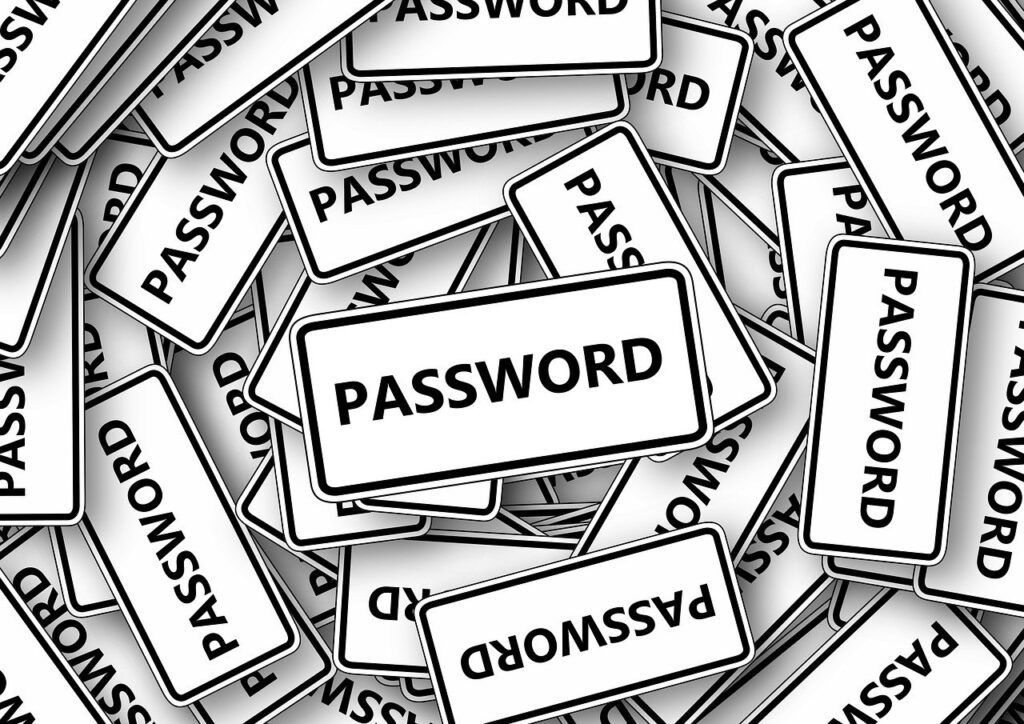Are you ready to take your productivity to new heights? Look no further than Microsoft’s Co-Pilot! This innovative tool is designed to assist beginners in navigating the vast landscape of Microsoft’s suite of products. In this article, we will provide you with step-by-step instructions on how to use Co-Pilot and explore the various ways it can enhance your productivity. So fasten your seatbelt and let’s take off!
What is Microsoft’s Co-Pilot?
Microsoft’s Co-Pilot is an AI-powered virtual assistant that guides you through various tasks and provides contextual suggestions within Microsoft 365 applications. It acts as your personal co-pilot, helping you navigate complex features and workflows with ease.
Getting Started with Co-Pilot
1. Launch any Microsoft 365 application, such as Word, Excel, or PowerPoint.
2. Look for the Co-Pilot icon, usually located in the top-right corner of the application window. Click on it to activate Co-Pilot.
3. Once activated, Co-Pilot will analyze your document or spreadsheet and provide contextually relevant suggestions and tips.
How Co-Pilot Can Enhance Your Productivity
1. AutoComplete: Co-Pilot can automatically complete your sentences or suggest the next word based on the context. This feature saves you time and reduces the chances of typos or grammatical errors.
2. Smart Tips: Co-Pilot offers helpful tips and suggestions as you work. Whether you’re creating a presentation or writing a report, Co-Pilot will provide insights and recommendations to improve your work.
3. Simplified Formatting: Need to format your document or spreadsheet? Co-Pilot can guide you through the process, making it easier for beginners to achieve professional-looking results.
4. Simplified Functions: If you’re new to Excel, Co-Pilot can assist you in creating formulas and functions. It will suggest the appropriate functions based on your data, helping you save time and avoid errors.
Exploring Co-Pilot’s Features
1. Quick Actions: Co-Pilot offers quick actions that allow you to perform common tasks with a single click. For example, in PowerPoint, it can suggest adding a slide transition or applying a design theme.
2. Research Assistance: Need to find information for your document? Co-Pilot can help you search the web without leaving the application. It provides relevant search results and allows you to insert citations or references seamlessly.
3. Collaboration Made Easy: Co-Pilot simplifies collaboration by suggesting comments, revisions, and sharing options. It ensures that you and your team stay on the same page, even if you’re working remotely.
Additional Resources
1. To learn more about Co-Pilot and its features, visit the official Microsoft Co-Pilot webpage.
2. For detailed step-by-step instructions on using Co-Pilot in specific applications, check out the official Microsoft support documentation.
Conclusion
Microsoft’s Co-Pilot is a game-changer for beginners looking to unlock the full potential of Microsoft 365 applications. With its AI-powered assistance and contextual suggestions, Co-Pilot empowers users to work smarter and more efficiently. So, buckle up and let Co-Pilot be your guide as you embark on your productivity journey!