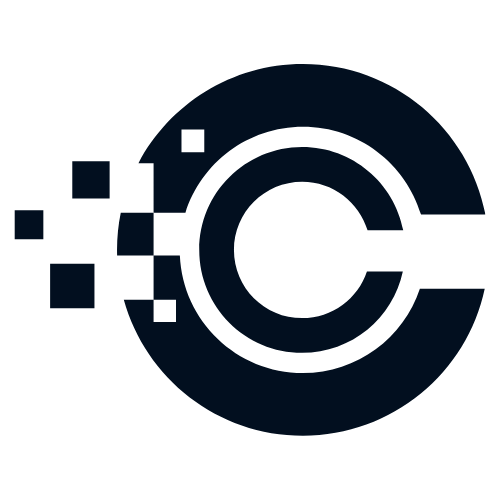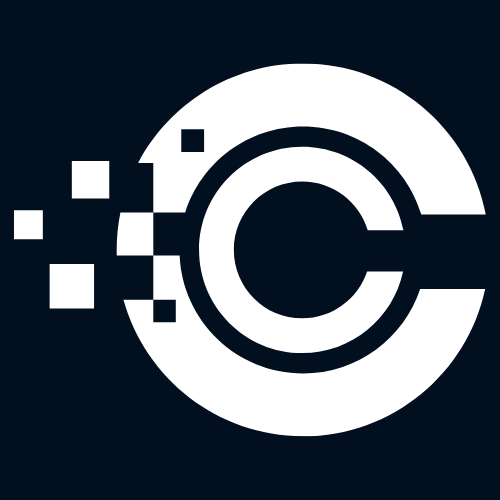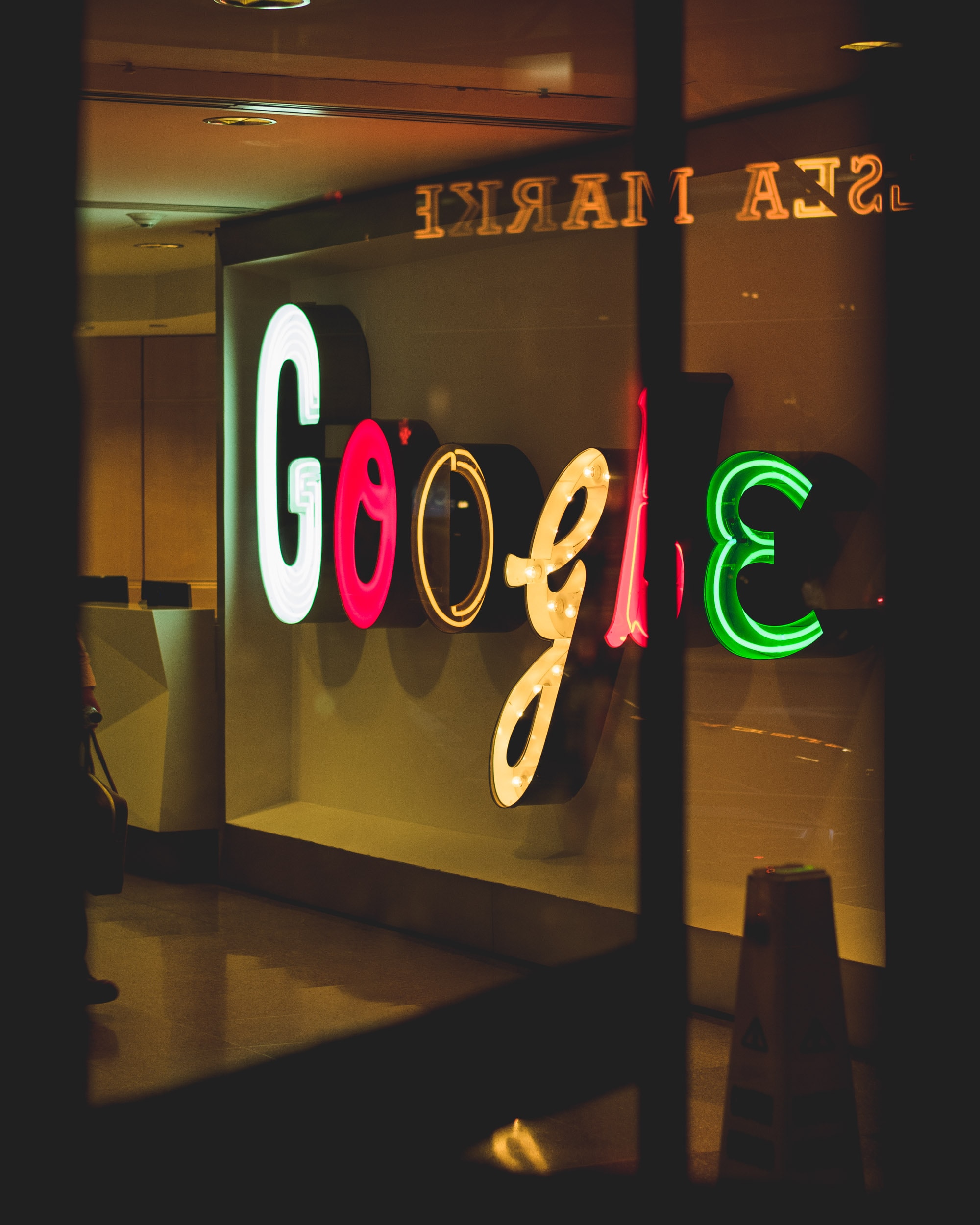Are you looking for a user-friendly and versatile design tool? Look no further than Canva! Whether you’re a beginner or an experienced designer, Canva is an incredible platform that can help you create stunning visuals for various purposes. In this article, we will explore what Canva is, its benefits, everyday uses, how to get started, and an example of how it can transform your projects.
What is Canva?
Canva is an online graphic design platform that provides an intuitive and accessible way for users to create professional-looking designs. With its drag-and-drop interface and a wide range of customizable templates, Canva empowers individuals and businesses to design anything from social media graphics to presentations, posters, logos, and more.
The Benefits of Using Canva
1. Simplicity: Canva’s user-friendly interface makes it easy for beginners to navigate and create visually appealing designs without any prior design experience.
2. Variety of Templates: Canva offers a vast collection of professionally designed templates for different purposes, saving you time and effort in creating designs from scratch.
3. Customization: Canva allows you to personalize your designs by adding text, images, shapes, and even your own branding elements. You can also adjust colors, fonts, and layouts to match your unique style.
4. Collaboration: Canva enables you to collaborate with others by sharing designs, receiving feedback, and working together in real-time. This is particularly useful for teams and clients who need to review and approve designs.
Everyday Uses of Canva
1. Social Media Graphics: Whether you need eye-catching Instagram posts, Facebook covers, or Pinterest graphics, Canva provides templates and tools to create engaging visuals for your social media presence.
2. Presentation Slides: Impress your audience with professionally designed presentation slides using Canva. Choose from a wide range of templates, add your content, and create visually appealing slides that captivate your viewers.
3. Marketing Materials: Canva is perfect for creating marketing materials such as flyers, brochures, posters, and banners. With its easy-to-use tools, you can design promotional materials that effectively communicate your message.
4. Personal Projects: From party invitations to photo collages and personalized gifts, Canva offers endless possibilities for your personal projects. Let your creativity shine and bring your ideas to life with this versatile platform.
Getting Started with Canva
1. Creating an Account: Visit the Canva website (www.canva.com) and click on the “Sign Up” button. You can sign up using your email address or through your Google or Facebook account.
2. Logging In: Once you have created an account, you can log in by visiting the Canva website and clicking on the “Log In” button. Enter your credentials and click “Log In.”
3. Starting a Project: After logging in, you will be directed to your Canva homepage. To start a new project, click on the “Create a design” button. Choose a template or select custom dimensions for your design.
4. Designing: Once you have chosen a template or set your custom dimensions, you can begin customizing your design. Add text, images, shapes, and other elements by dragging and dropping them onto your canvas. Customize colors, fonts, and layouts to suit your preferences.
Pricing and Free Versions
Canva offers both free and paid versions. The free version provides access to a wide range of templates and design elements, while the paid version, Canva Pro, offers additional features such as unlimited storage, advanced collaboration tools, and access to premium content.
For pricing details and a comparison between the free and paid versions, visit the Canva Pricing page (www.canva.com/pricing).
An Example: Creating a Social Media Graphic
Let’s say you want to create an engaging Instagram post using Canva:
- Log in to Canva and click on the “Create a design” button.
- Choose the “Instagram Post” template or set custom dimensions for your design.
- Customize your design by adding text, images, and other elements. You can use Canva’s extensive library of free images or upload your own.
- Adjust colors, fonts, and layouts to match your brand or style.
- Once you are satisfied with your design, click on the “Download” button to save it to your computer or share it directly on your social media platforms.
With Canva, you can create visually stunning graphics that grab attention and effectively communicate your message.
Additional Reading
For more information and inspiration, check out the following resources:
- Canva Design School: www.canva.com/learn
- Canva Blog: www.canva.com/blog
Explore these links to enhance your design skills and stay updated with the latest trends and tips in the design world.
Start using Canva today and unlock your creative potential. Whether you’re a beginner or a seasoned designer, Canva offers a user-friendly platform to bring your ideas to life. With its simplicity, versatility, and wide range of templates, Canva is the go-to tool for all your design needs.