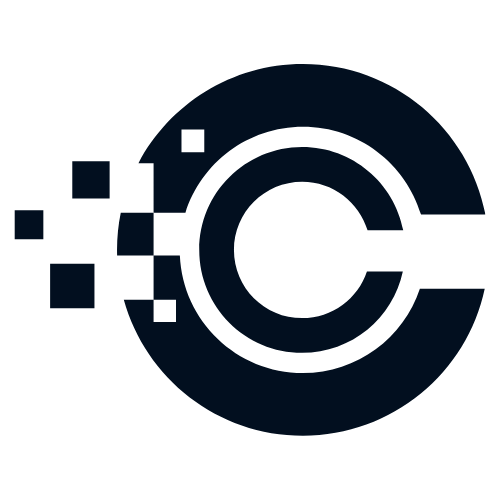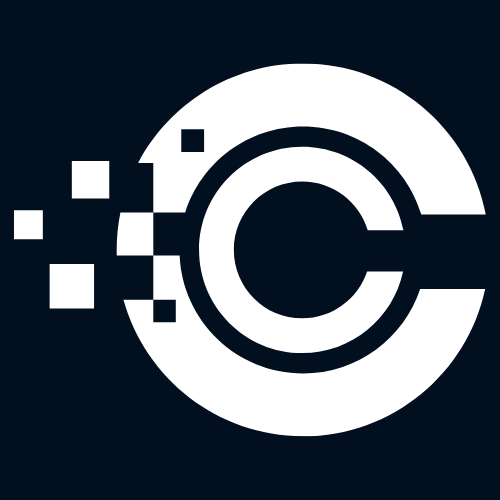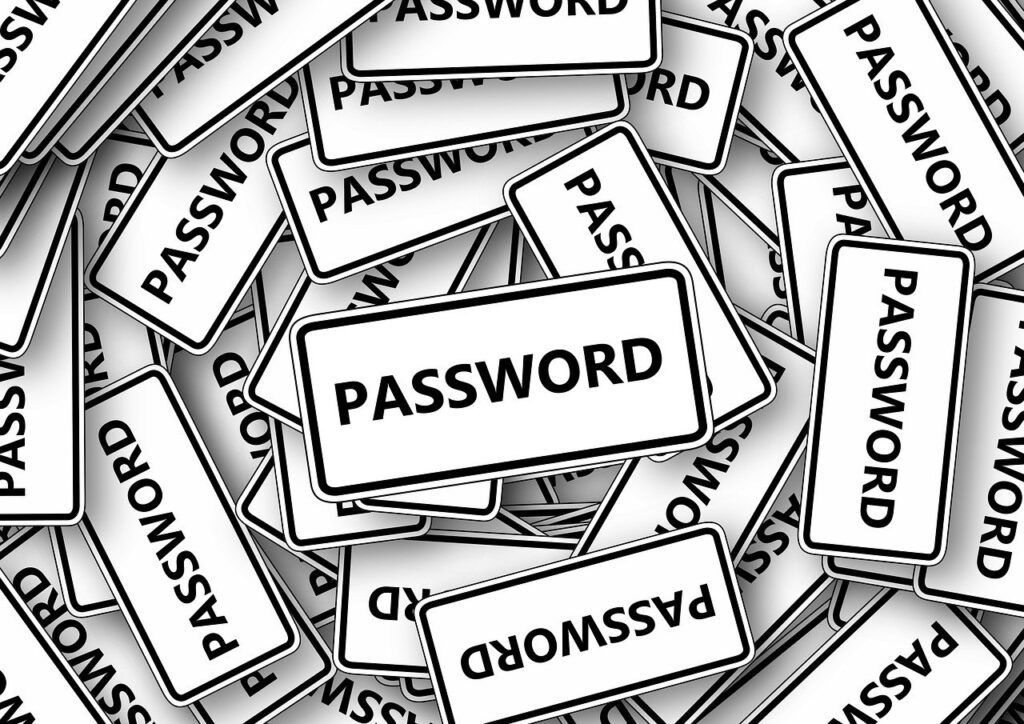Are those red number badges on your iPhone apps driving you crazy? Do you find them distracting and want to disable them? You’re not alone. Many iPhone users find these notification badges annoying and prefer to have a clutter-free home screen. Fortunately, disabling app badges on an iPhone is a simple process.
Here’s a step-by-step guide to help you get rid of those red number badges:
- First, unlock your iPhone and go to the Settings app.
- Then, scroll down and tap on “Notifications.”
- Then, you will see a list of all the apps installed on your iPhone. Select the app for which you want to disable the badge.
- After that, on the next screen, you will find various options for notifications. Then, look for the “Badge App Icon” toggle switch and turn it off. At that point, the red number badges for that particular app will not show up anymore.
- Finally, repeat steps 3 and 4 for any other apps you want to disable the badges for.
And that’s it! You have successfully disabled the red number badges on your iPhone apps. Now you can enjoy a clean and clutter-free home screen.
If you want to learn more about badges and notifications on iPhone, you can check out the Apple support article here. It provides detailed information on managing notifications and customizing your iPhone’s settings to suit your preferences.
Remember, you have the power to control the notifications on your iPhone and create a personalized user experience. So go ahead and disable those red number badges if they don’t serve you.